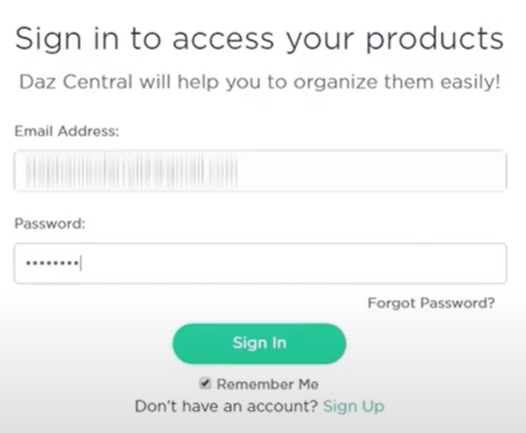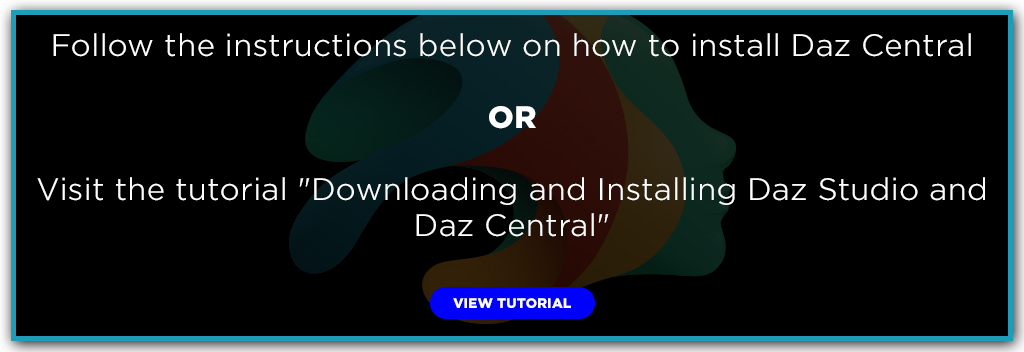Daz Central is the easiest way to download Daz content and applications to your computer. It takes up less space on your system, and installs content to paths that are easier to manage!
Besides ease of use, one-click opening a 3D asset into Daz Studio, and a streamlined user interface, Daz Central is a singular location where you can not only manage your content, but also view tutorials, access product and software documentation and get software updates.
Step 1: From the Daz3d.com/home, select the link “Download Daz Studio” link from the top navigation bar. This will take you to the registration page.

Step 2: Within the registration page, enter in your first and last name, current email address, and a password. Select the checkbox within the “Captcha” (I’m not a robot). Select “Download Now.” This will begin the installation process automatically.
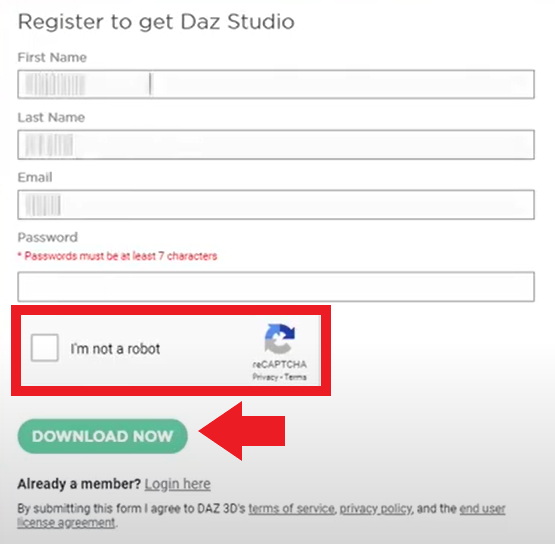
Step 3: At the bottom of the webpage, an “Installer” popup will appear above the Windows taskbar. Once the installation has been completed, select the “installer” popup. Another popup window will appear with the title “Setup.”
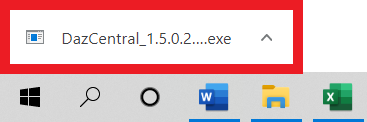
**Additional Details: The password requires one capital letter and one special character (@,#,$,!).
Step 4: Within the Setup popup, select “Next.”
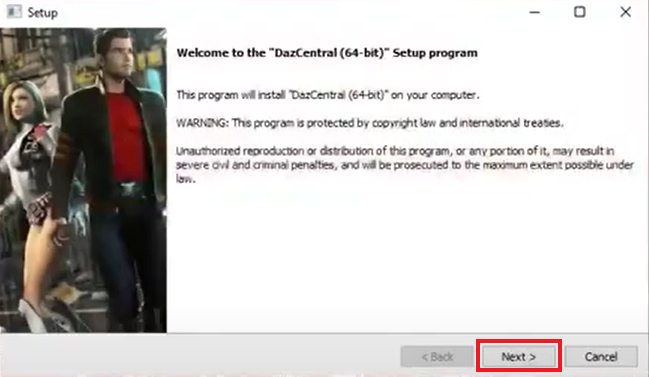
Step 5: Select the location to save Daz Central by selecting the folder icon, and then select “Next.”
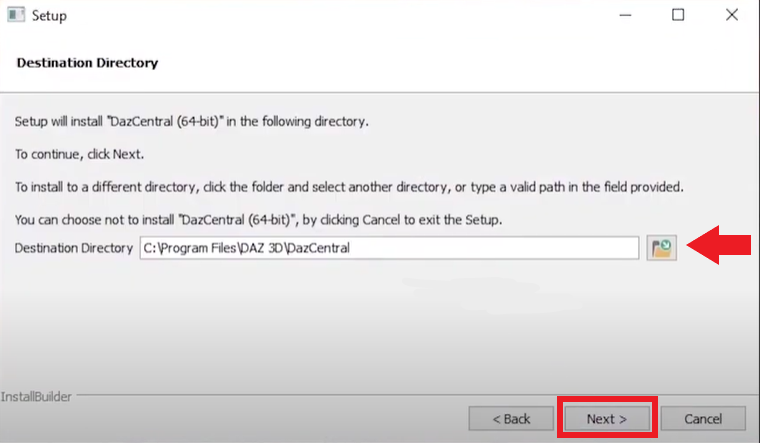
Step 6: Once the setup has completed, select the box next to “Launch DazCentral (64-bit),” and then select “Finished.”
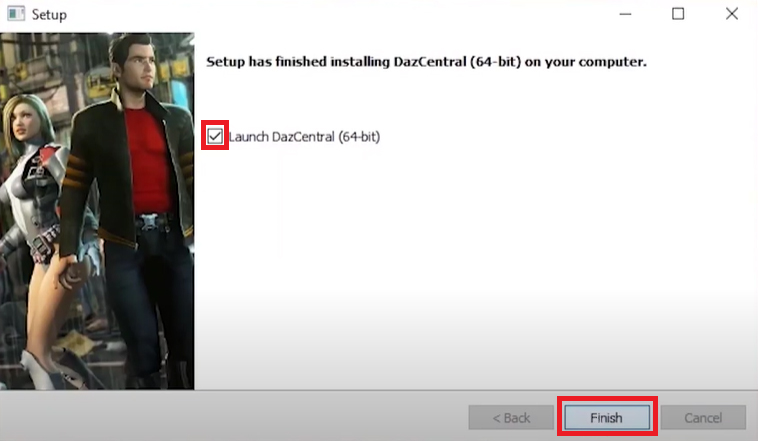
Step 7: Now you are able to access the Daz Central account with the email and password that you set up during registration.